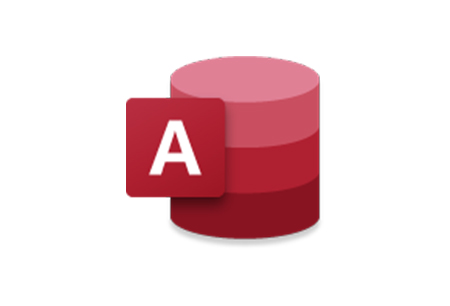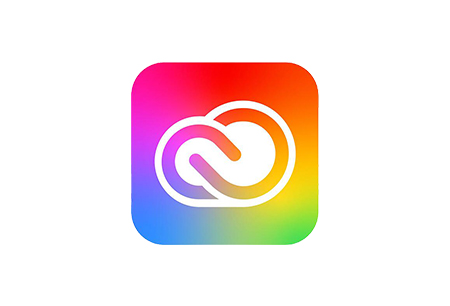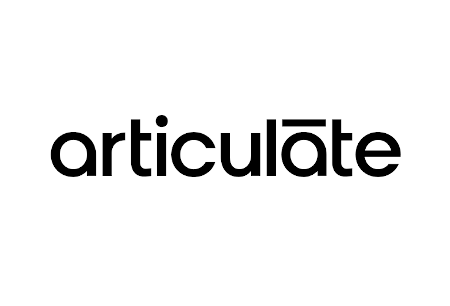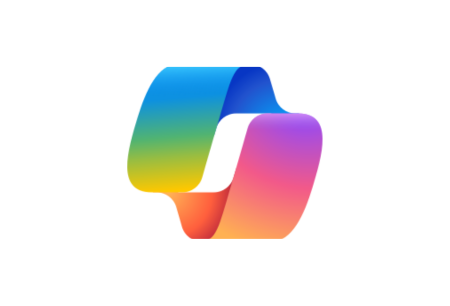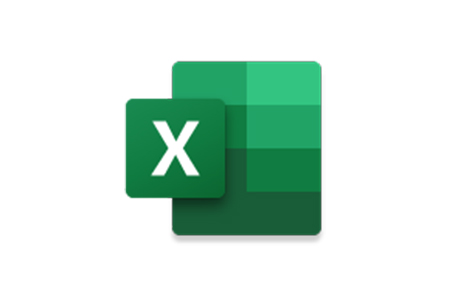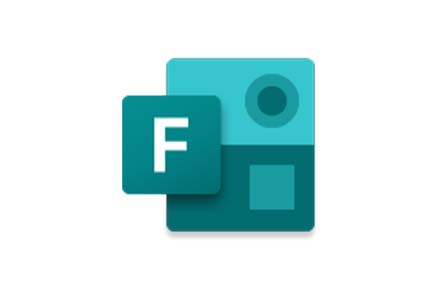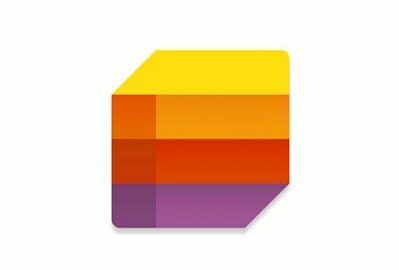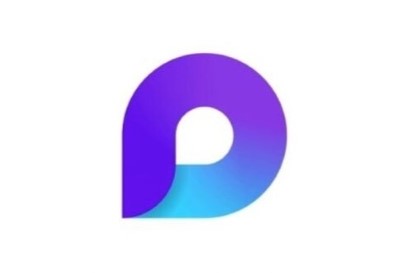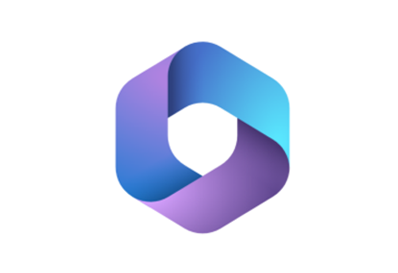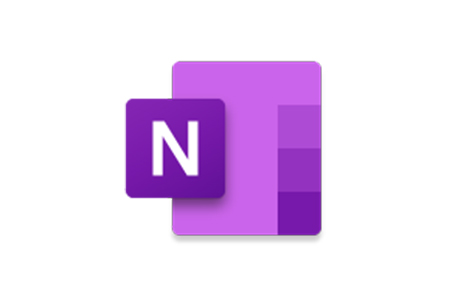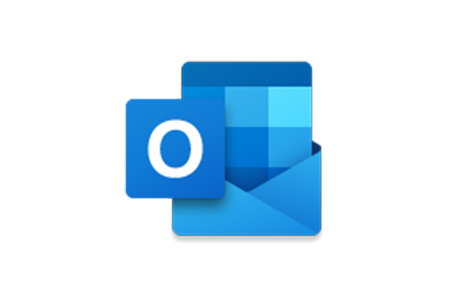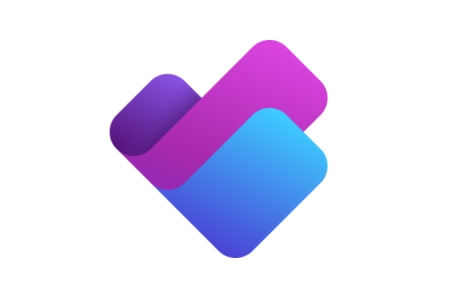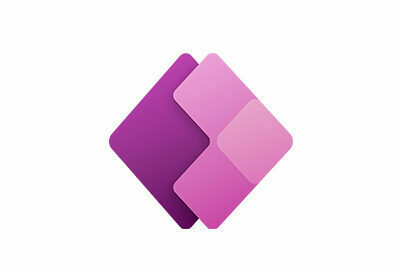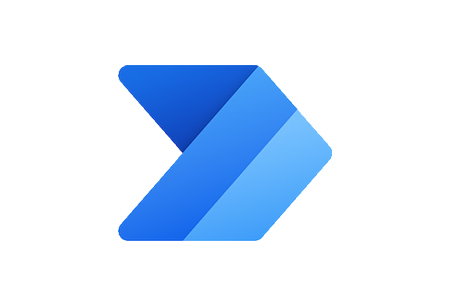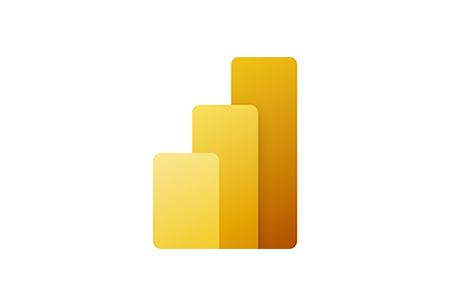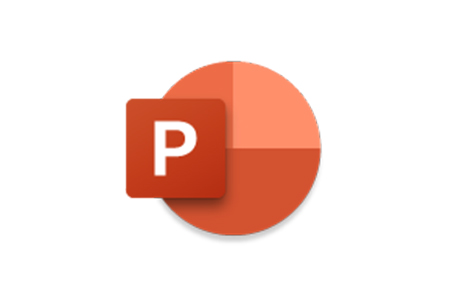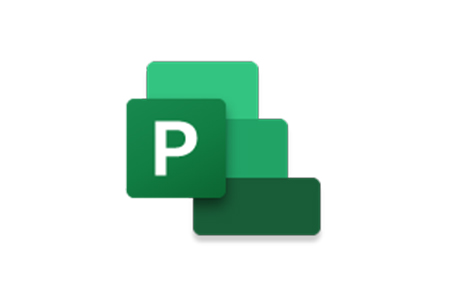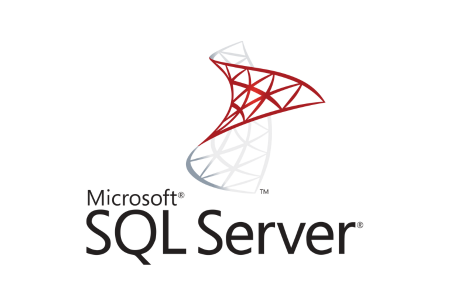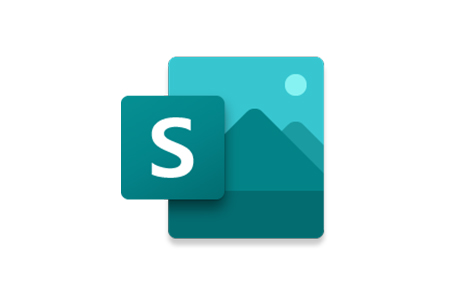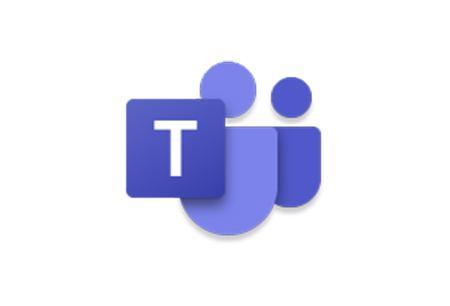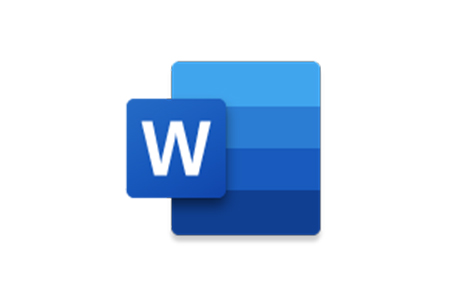IT Training That Provides You with the Right Knowledge and Tools You Need
At ATI-Mirage, we’re here to make IT training easy for you and your organisation through our computer and Microsoft Office courses. As the best training venue in Perth, we can help you discover how much easier and more effective your workday can be by having the right IT knowledge and tools. Because your time matters, we offer instructor-led, interactive, practical and hands-on short courses, with the ability to come to your workplace or to take your IT training online with virtual classes. All of our IT training, both online and in-person, is backed by our quality guarantee and comes with a complimentary post-course help desk. For your convenience, we also offer online IT training and computer courses in addition to our in-person sessions.
From Excel to Power BI, to Adobe, Project and SharePoint, feel free to browse the icons below to see our IT training and Microsoft Office courses available both online and in-person and book the course you need. If you have a question about how we can provide you with the IT training you need for yourself or your organisation, get in touch with our team in Perth today by giving us a call on (08) 9218 9059 or send us an email at hello@ati-mirage.com.au.
Not sure which it the right IT training course for you? Whether it’s in-person or online training you’re after, you can take our simple questionnaire (Training Needs Analysis) to guide you through which course and level would suit you best. Or we encourage you to talk to us about a tailored solution that suits your specific requirements.
Interested in taking one of our in-person or online IT training courses?
If one of our in person or online IT training courses has caught your eye, and you’d like to know more, please get in touch with us by sending an email to hello@ati-mirage.com.au or give us a call on (08) 9218 9059.